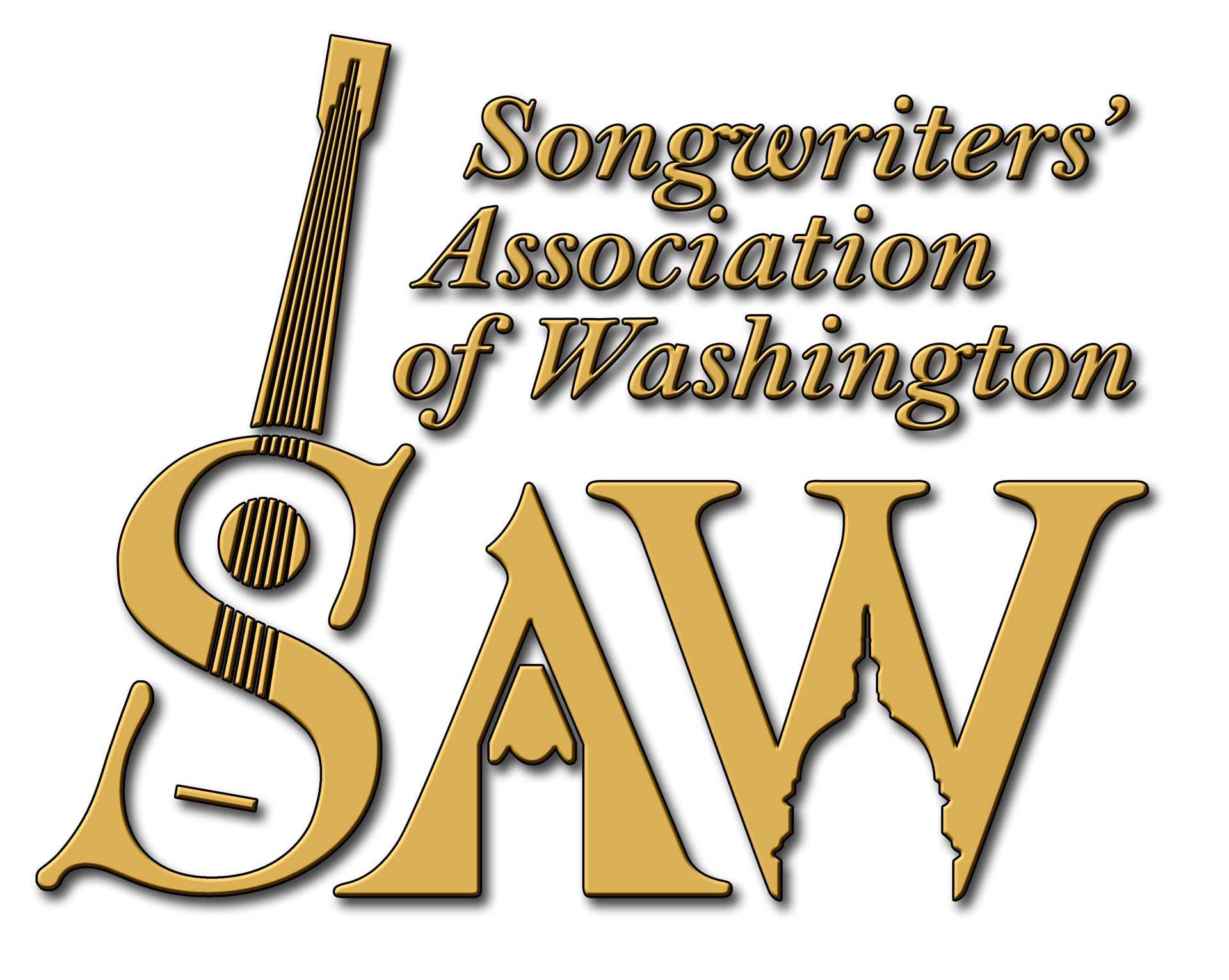A Free Guide on How to Copyright Your Songs
By AJ Janitschek
As of June 1, 2022
Trying to get songs copyrighted was stressful at first; I hope this info helps you get your songs copyrighted without any angst. Before continuing, please read the DISCLAIMER at the bottom.
The Copyright Office does not need your written music and/or lyrics; you only need to submit an MP3 copy of each of your works. They accept other audio formats too (see #28 below).
You do not need a fully produced song to submit it for copyright; a simple home recording with one mic (for vocals) and a rhythm guitar, piano, or some other instrument is enough. I've submitted many poor recordings over the years and thankfully, the Copyright Office accepted everything. That said, you always want to put your best quality out there, so why not submit to the Copyright Office the same high-quality version you want to post on social media? Food for thought.
Here’s how I did on June 1, 22:
1. Go to www.copyright.gov (Their preferred browser is Firefox)
2. Under FEATURES, find Register Your Works and click Learn More
3. Click on the large blue button that says: Log in to the Electronic Copyright Office (eCO) Registration System
4. Click on the next blue button that says: Log in to eCO
5. Click the OK button after you’ve read the warning about logging into the Library of Congress computer system.
6. Log in with your eCO credentials, or click the new user link to create your credentials.
7. Once you’re at the eCO Welcome page, suggest you read it, but if you want to just get this over with, then in the larger left box, click on Register a Group of Unpublished Works.
8. Read over the info on this page and then click Start Registration.
a. If you’re like me and do not have a publisher, you are always registering unpublished works. AND you created the music and lyrics too. (In the case of an instrumental, you simply created the music, but register it here with your other works too.) From the Copyright Office: “You may register up to 10 unpublished works on the same application, but YOU MUST SELECT the new application for a “Group of Unpublished Works.”
b. “You may register up to 10 unpublished works on the same application...” As of June 1, it costs $85 total, for all songs/works, up to a max of 10. Yep, that’s also the approximate cost for copyrighting just 1-song (Note: it may be just @ $65 to copyright 1-song; somebody let me know by writing to: brittaj1@msn.com). For cost efficiency, I recommend you register 10 songs/works at a time.
9. In the Type of Work box select, Work of the Performing Arts Please read the info provided below that box and click the box confirming you read the description and that it best describes your work.
10. Click Continue
11. Click New and enter the title of each song you are adding to your registration, then click Save. Add the next title; click Save, and so on up to 10 titles. Note, when adding an instrumental, I note that in the title of the work like this: Sun Burst (Instrumental). It’s is just my personal preference but it helps me remember which works are just music.
12. Before moving to the next page, check the spelling of your song titles, any punctuation, etc. Once you’re comfortable with everything, click Continue.
13. Enter year of completion and click Continue. Note, according to the Copyright Office, if you “created these works over an extended period of time, provide the year of completion for the most recent work you wish to register.”
14. Add your name and details as the Author/Claimant. (Once entered, for all future registrations you start, you only need to click Add Me)
15. On the Author/Claimant page, towards the bottom in the Author Created pull-down menu, select: Unpublished Musical Works (With or Without Lyrics) then double-check your info before clicking Save then click on Continue.
16. On the Limitation of Claim page, you don’t need to enter anything, but read it; make sure you’re OK here.
17. On the Rights And Permissions page, I recommend you fill it out.
18. On the Correspondent page, you have to fill it out with your info.
19. On the Mail Certificate page, this is where you want your ‘proof of copyright’ certificate mailed.
20. On the Special Handling page, recommend you leave this blank and click Continue; otherwise, you will pay extra for any expedited service from this page.
21. On the Certification page, you will normally click the first box saying, “I certify that I am an author of these works…” then enter your name in the box for the Name of certifying individual.
22. Congrats, you are on the Review Submission page; last chance to make any corrections! If all is good, click on Add to Cart. You will have to successfully pay with your credit card first before they get around to asking you to upload, and then submit, your song files.
23. On the My Cart page, you can now see your fee. Again, as of this writing, it was $85 for 10-songs. Click on Checkout. Now click on your preferred payment method; for credit card, select the Pay – Credit Card/ACH button.
24. Click OK to proceed.
25. Click on Debit or credit card then click Continue.
26. Fill out your card info then click Continue.
27. On the next page, review your info. If all is good, go to the bottom and select the box to confirm you authorize the charge on your credit card. Click Continue. You should see a ‘payment successful’ page. (As always, review the info to ensure everything is correct.) Now click Continue.
28. Now you’re ready to upload your MP3 files. (If you’d like to know what other audio files you can upload, find the acceptable file type link and look under audio file type.)
29. Click on the green button that says + Selected files to upload. You can add 1 at a time; I just select all 10 songs at once and let ‘em go.
30. Next click the blue button that says Start Upload
31. When the uploads are complete, click on the green button that says Click here to complete your submission after uploading all files
32. Congratulations, you’re done. You can log out now.
33. Last notes:
a. Look in your email inbox for two confirmation messages from the Copyright Office. One is Confirmation of Receipt and the other is Acknowledgement of Uploaded Deposit. I recommend you save a copy of each your records.
b. Wait a few days and check your credit card statement too; I look at this as my receipt of payment to the Copyright Office.
c. In my experience, it’s taken as little as a month, and as long as @ 6 months, to receive my copyright certificate in the mail.
DISCLAIMER: All the information on this guide is made available for free and in good faith; it’s provided for general information purposes only. I do not make any claims or warranties about the completeness, reliability and accuracy of this information. Any action you take using this information is strictly at your own risk. I am not liable for any losses and damages in connection with the use of this guide. This guide is based upon my personal experience copyrighting a ‘collection’ of personal works/songs on June 1, 22.
There are many websites with information and instructions about how to copyright your songs. P use them and make your own judgments.
If you are unsure about anything, or have a legal question, please do your research or seek professional, legal advice.
# # #